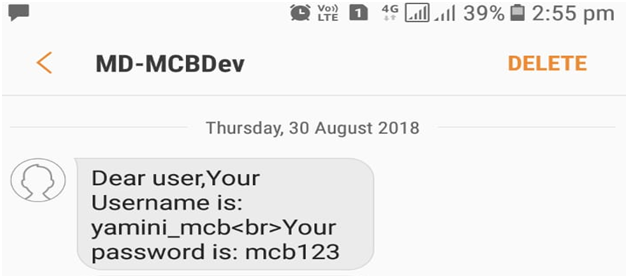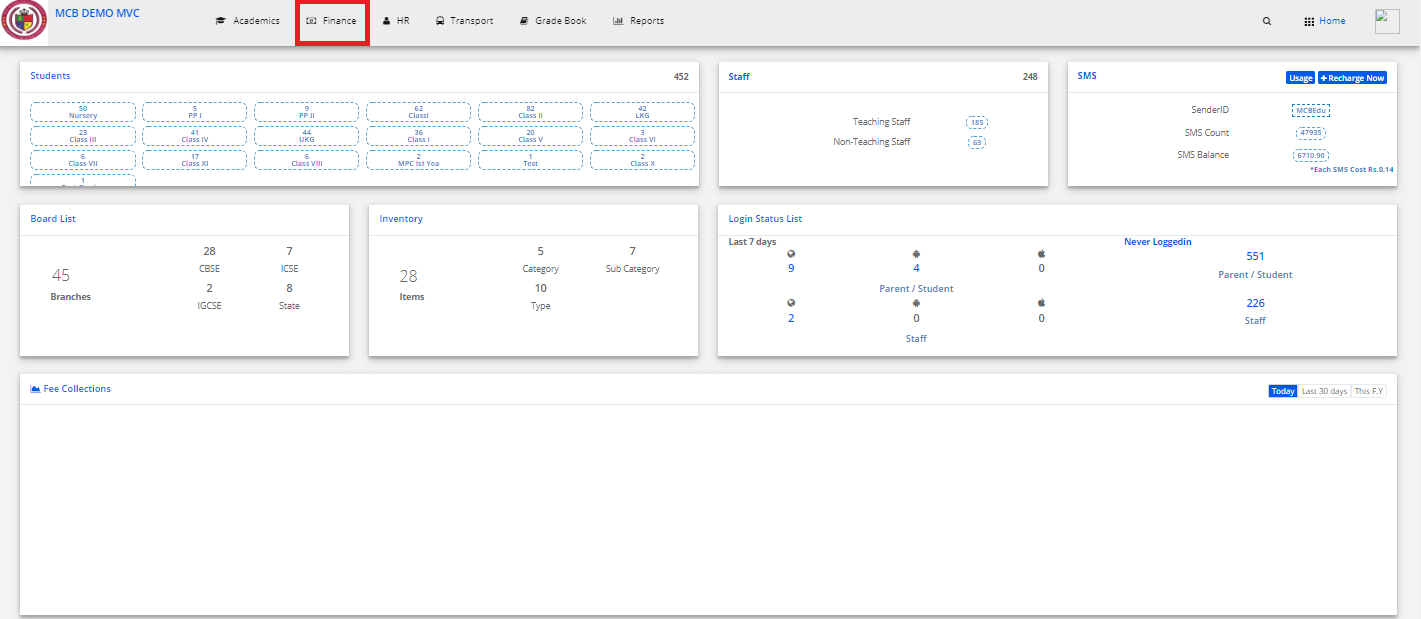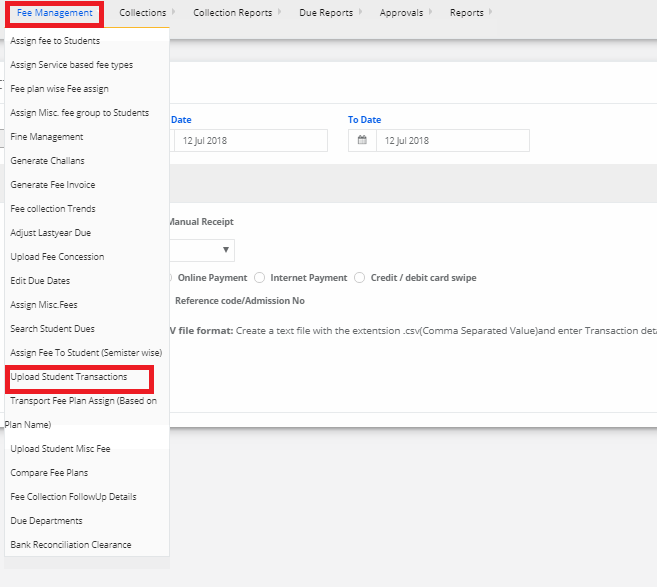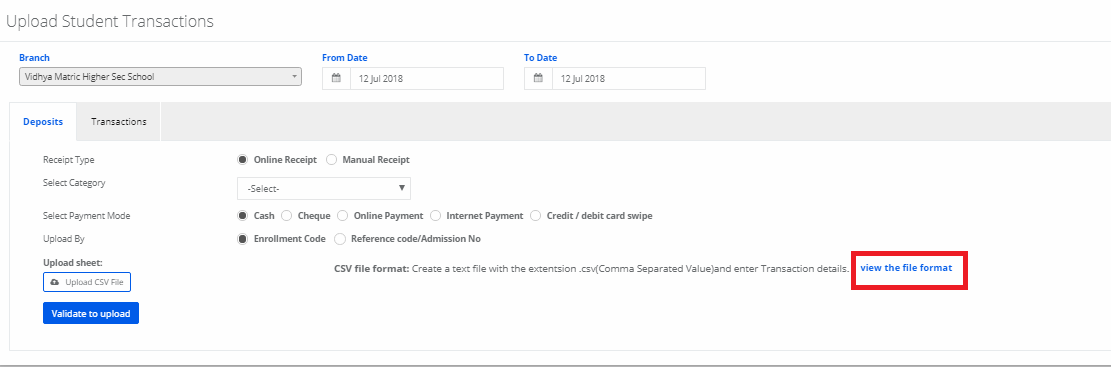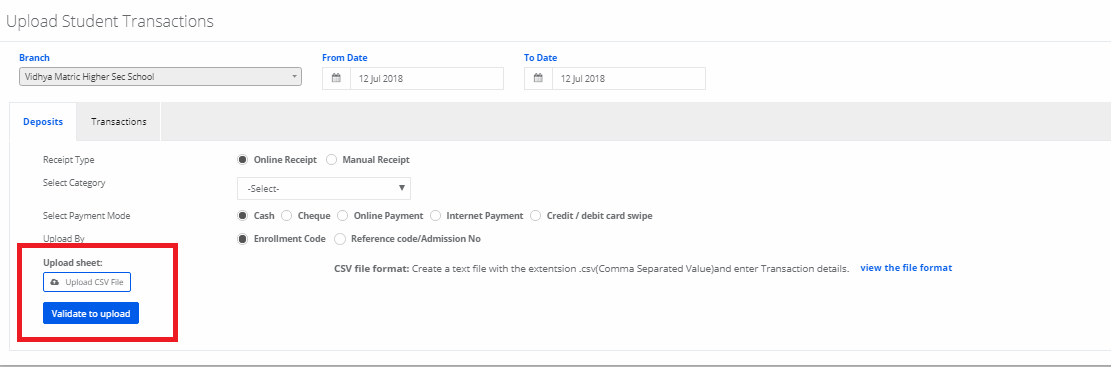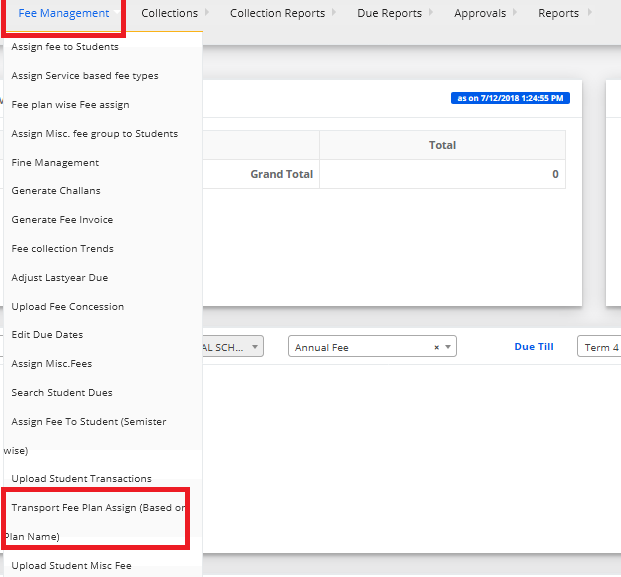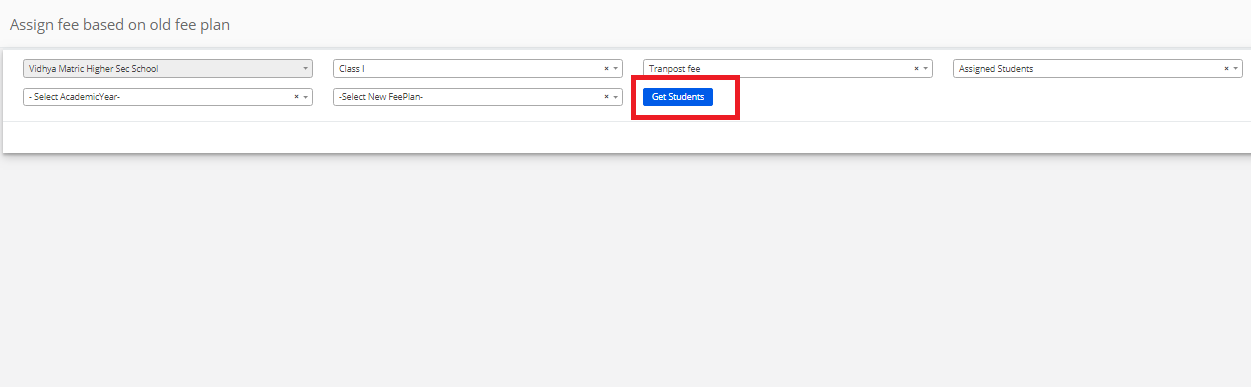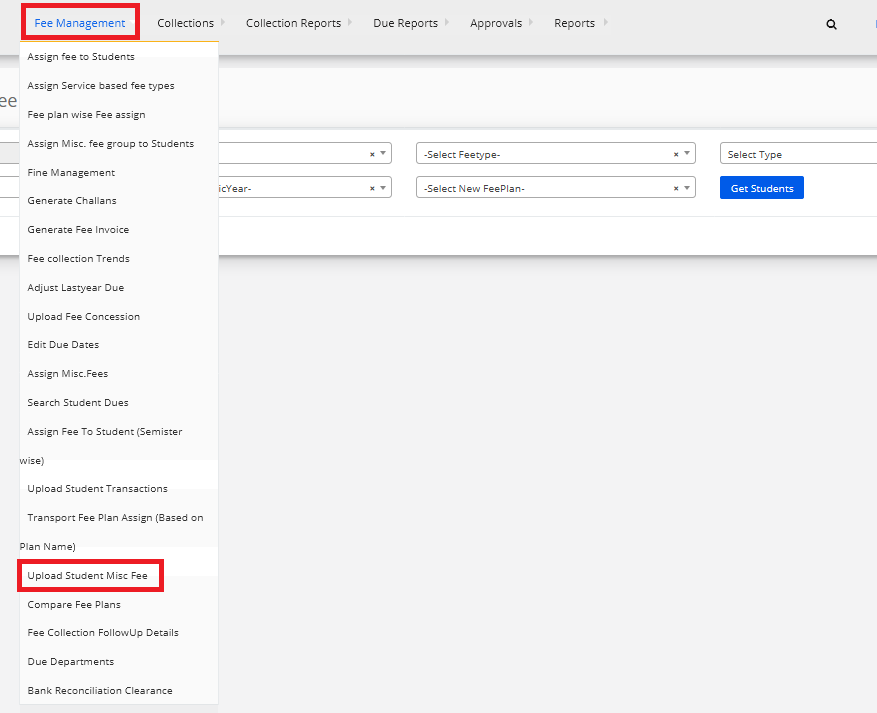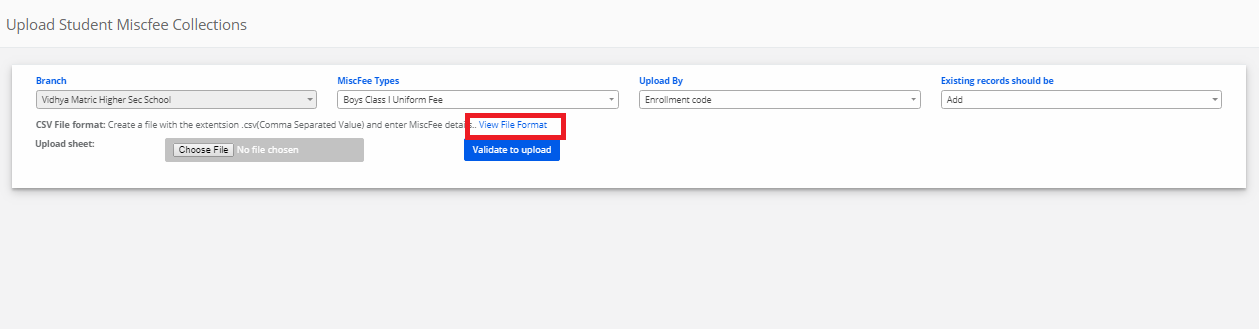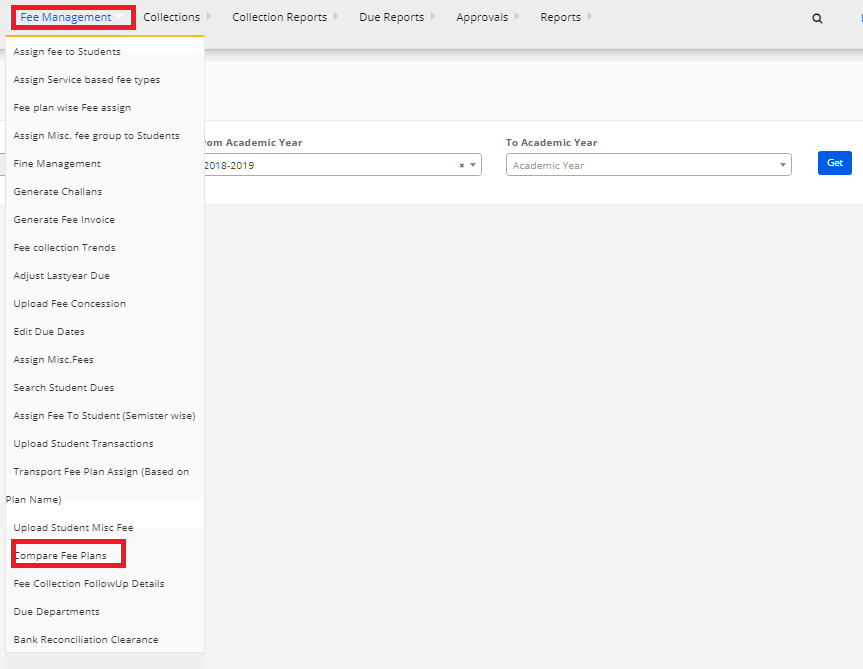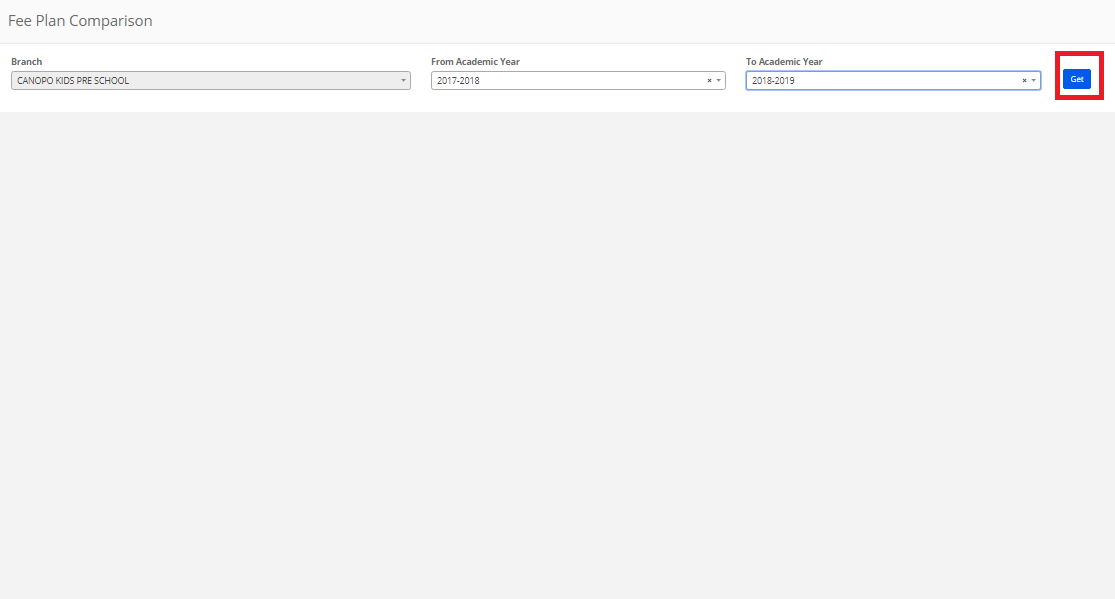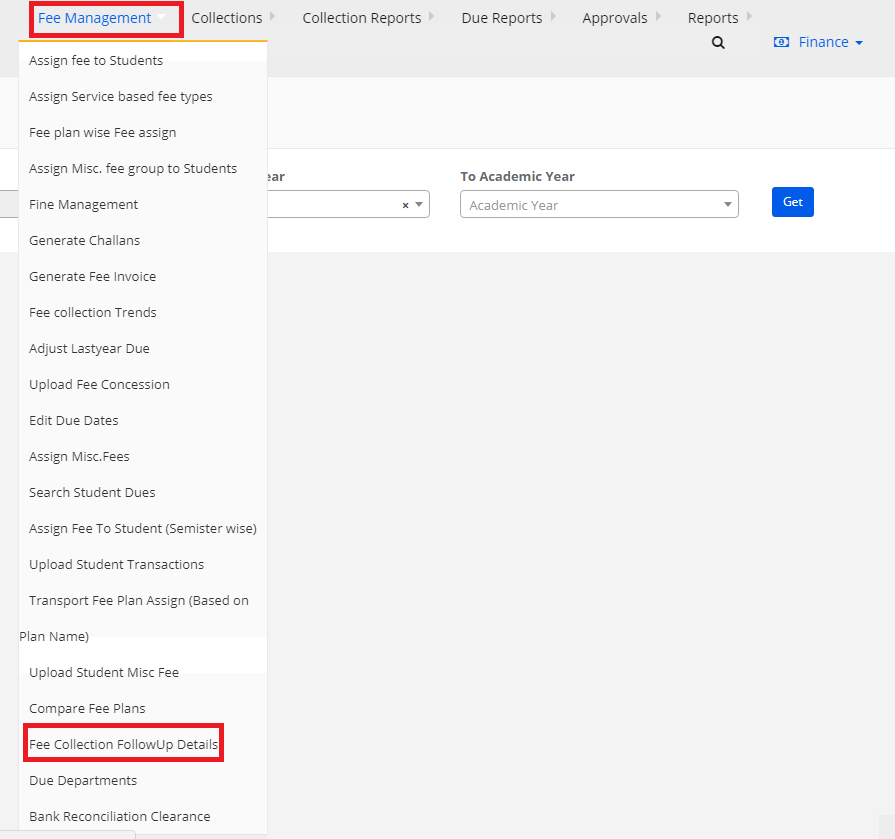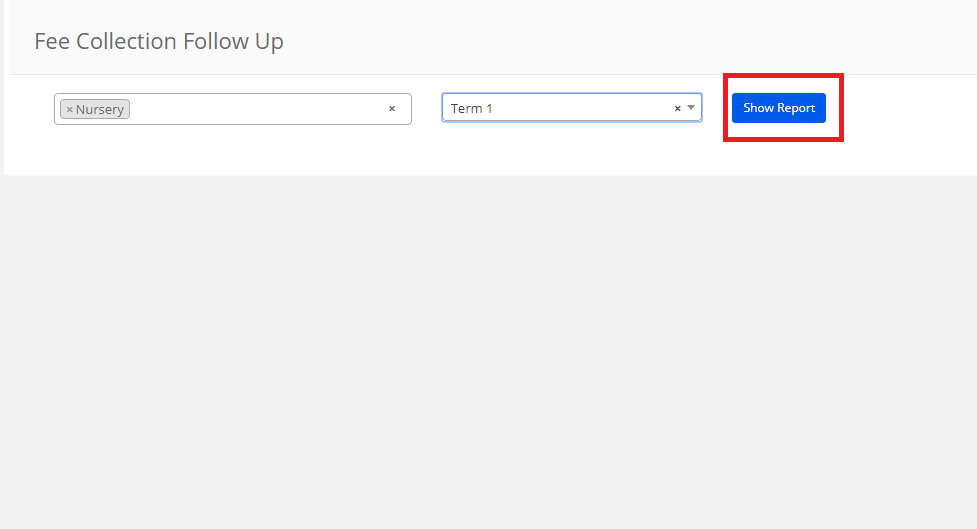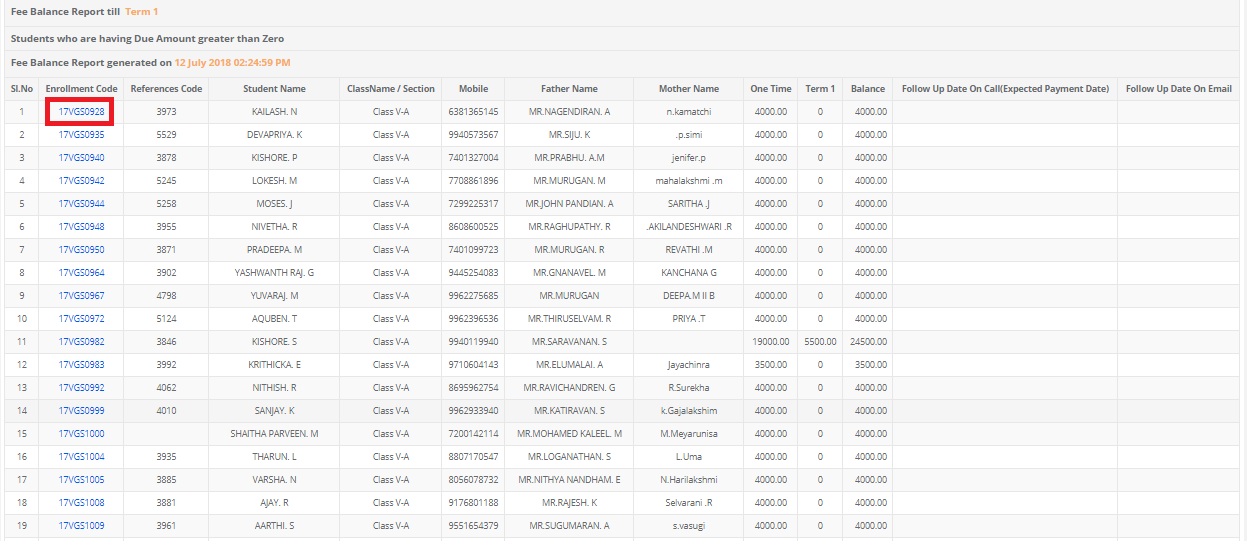Step 1: Open Login MCB page.

Step 2: If you Forget the Password then click on “Forget Password”.
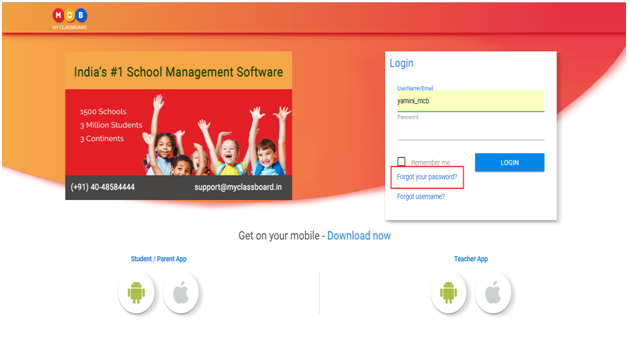
Retrieve the Password Via Email
Step 3: Enter the Username or Email.Select Search by Email and enter the Valid Email id then Click on Send.
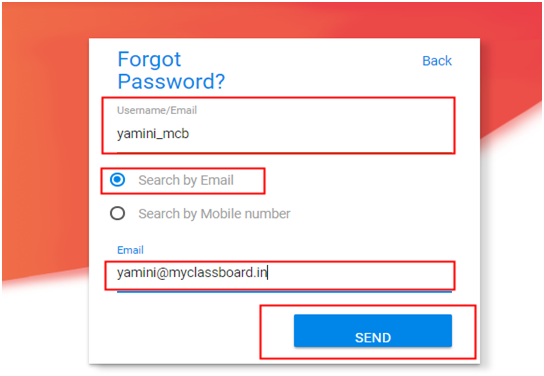
Step 4: You will get the Pop-up that Password has been sent to the above Email id.
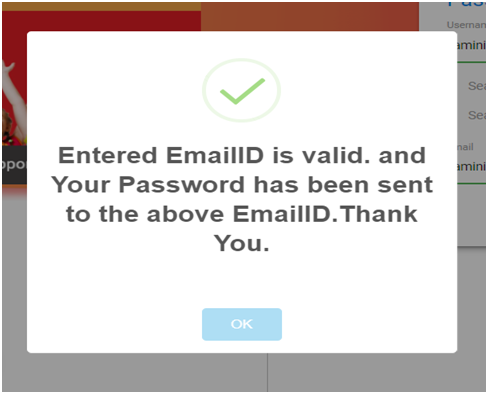
Step 5: Check your mail,You will get the Login Details.
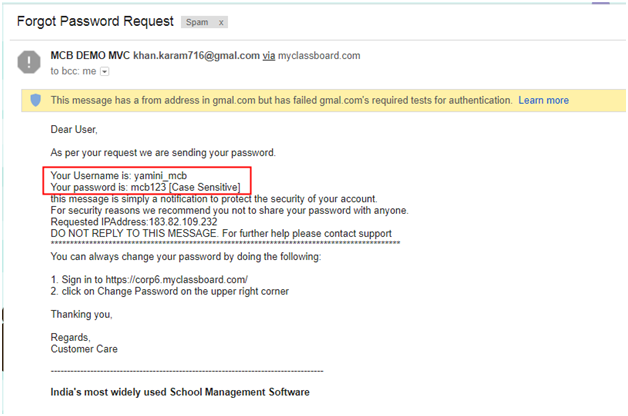
Retrieve the Password Via Mobile Number
Step 6: Enter the Username or Email,Select Search by Mobile number and enter the Valid mobile number then Click on Send.

Step 7: You will get the Pop-up that Password has been sent to the Mobile number.

Step 8: You will Receive the Message with Login Details.