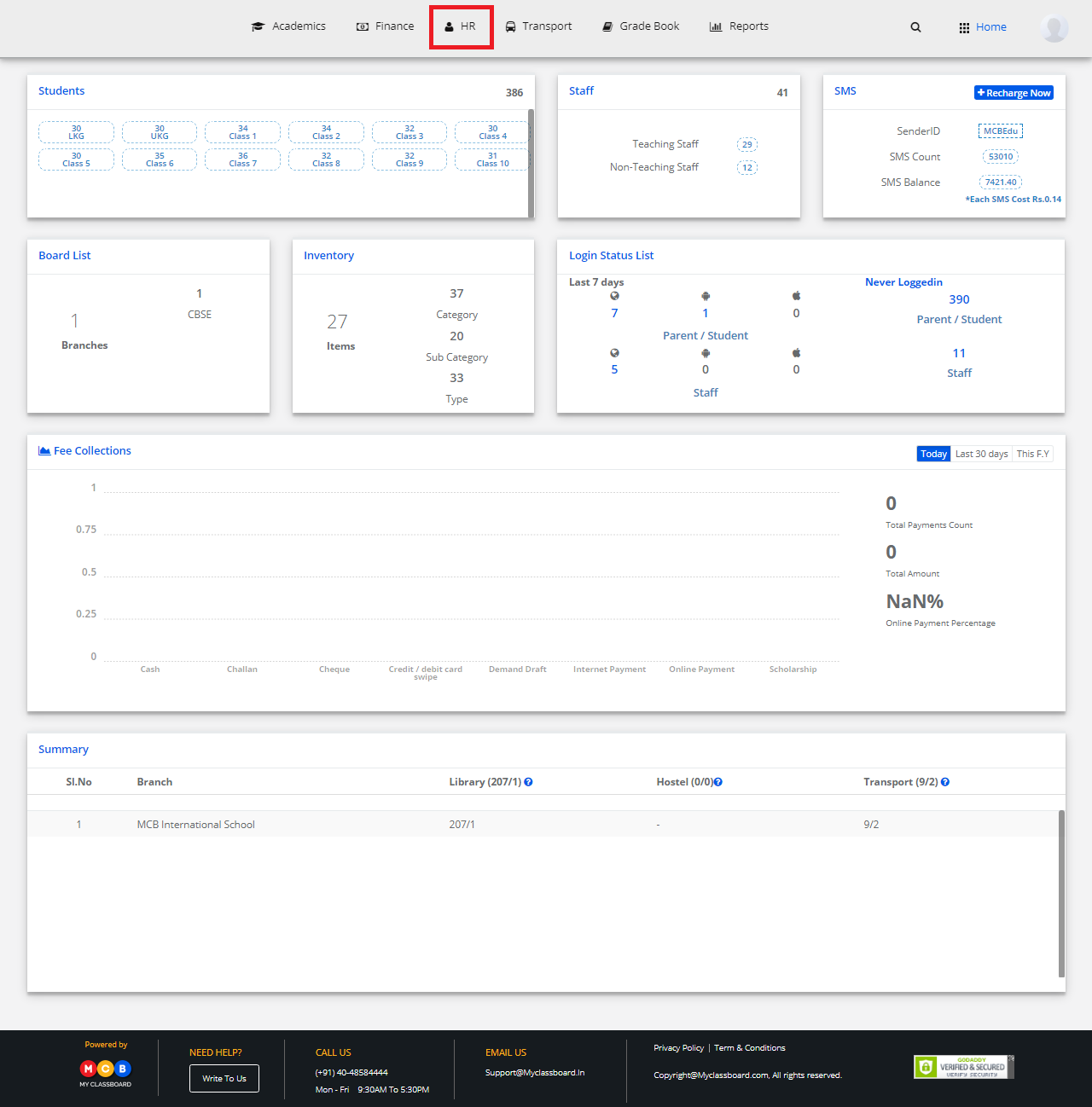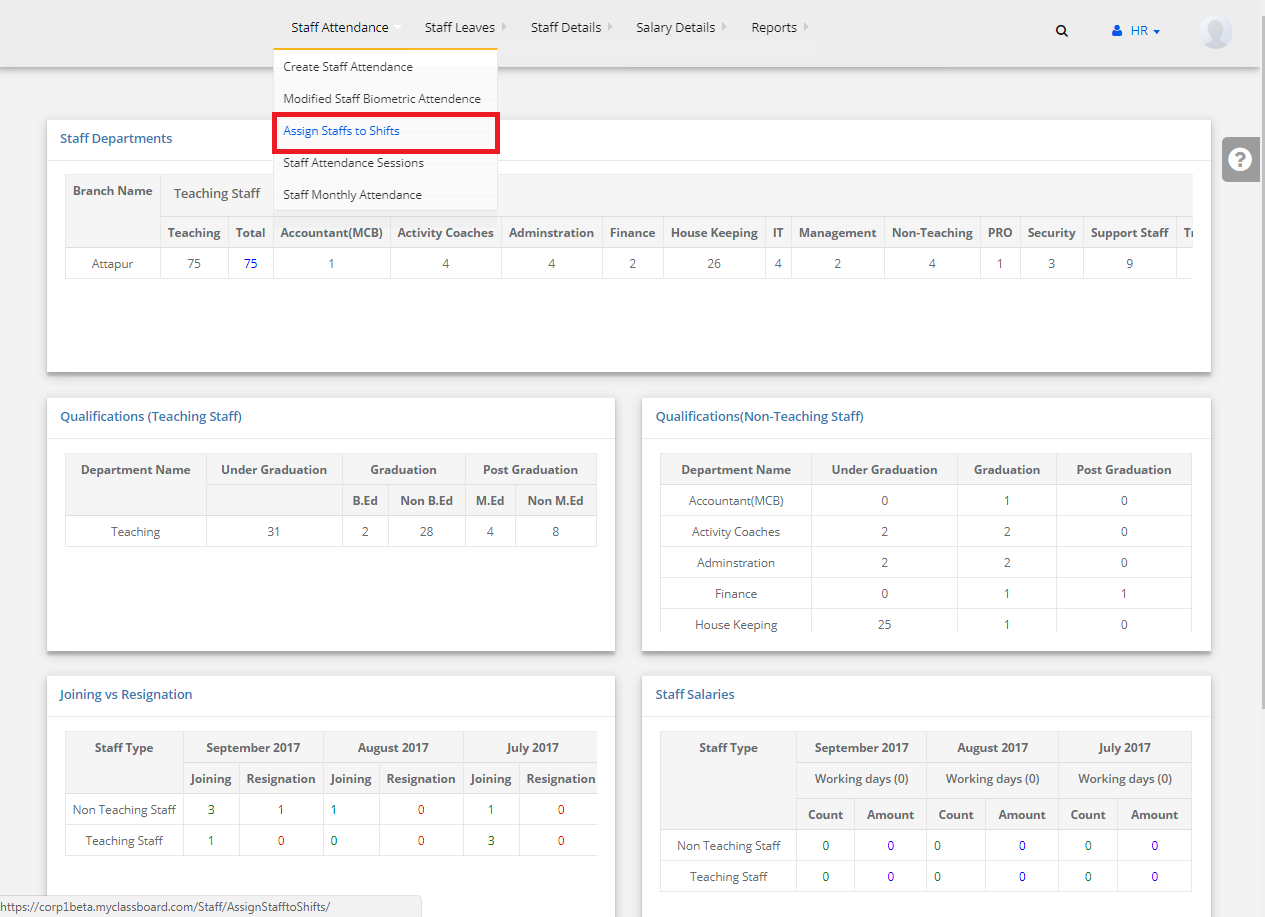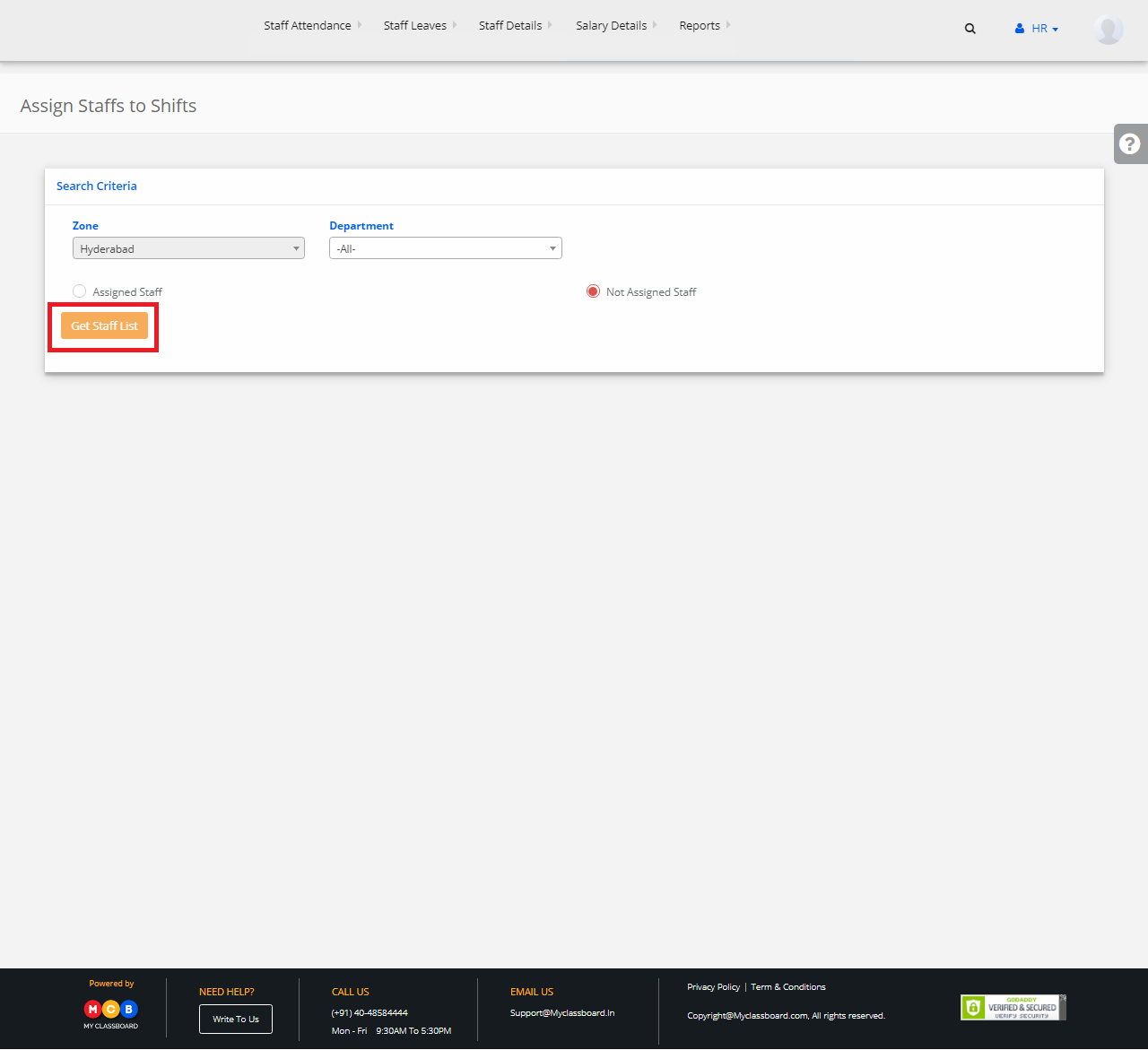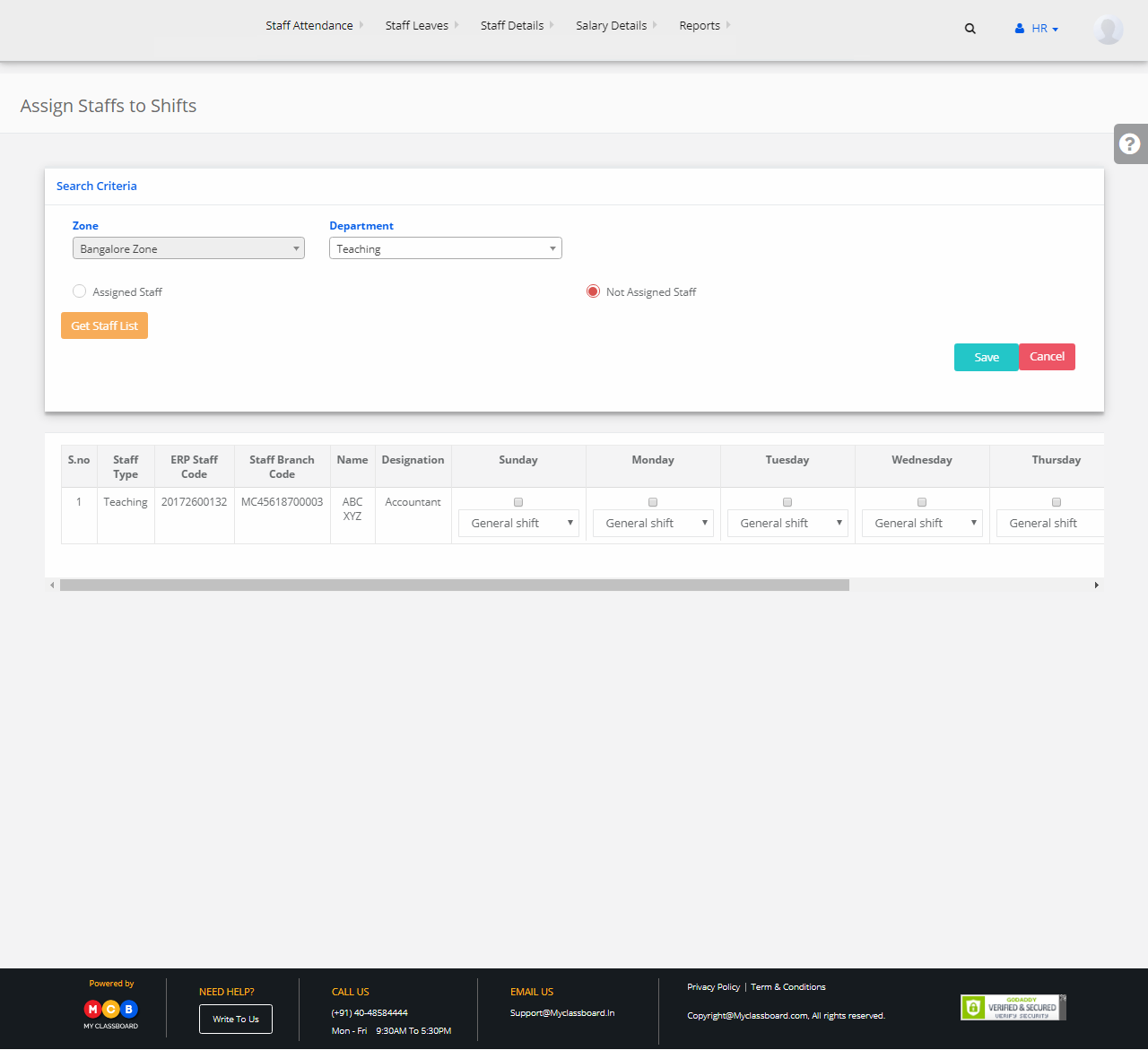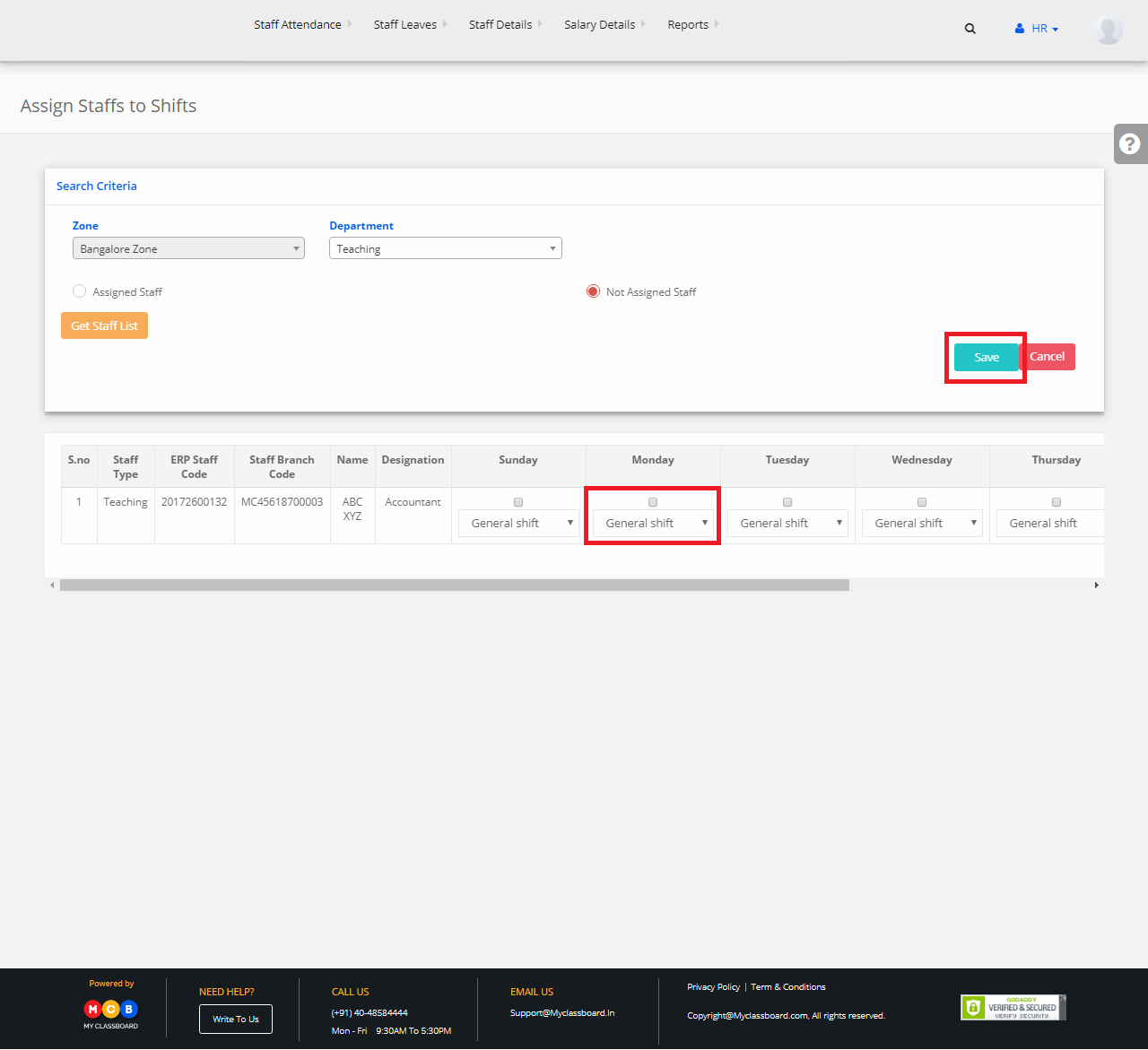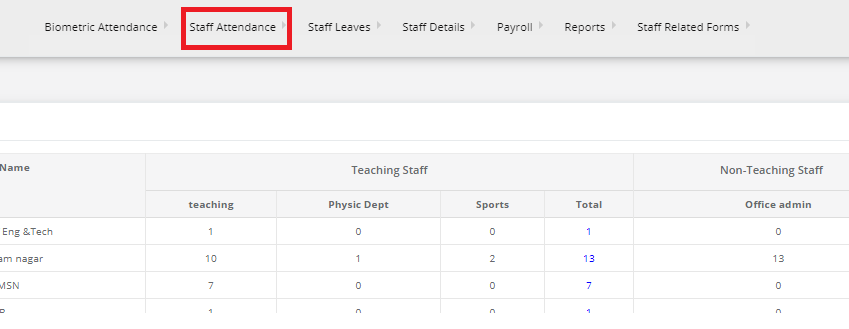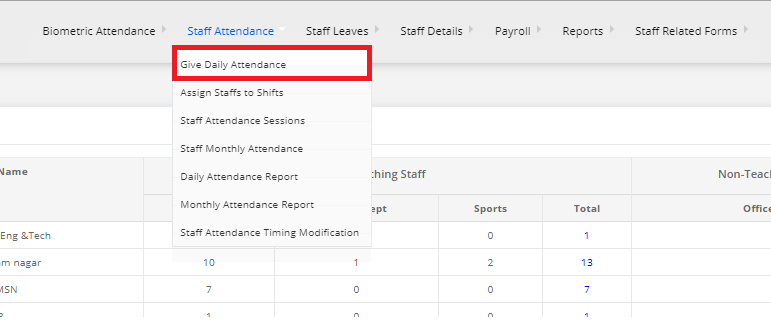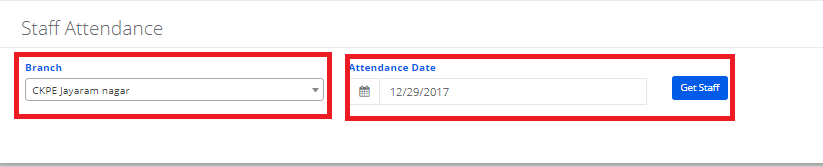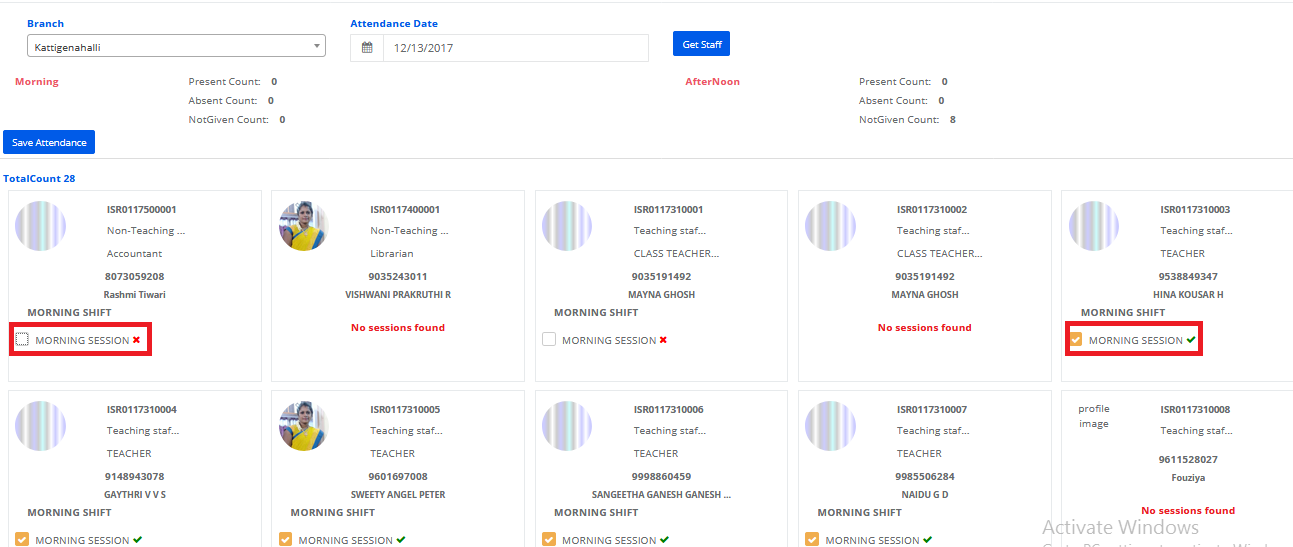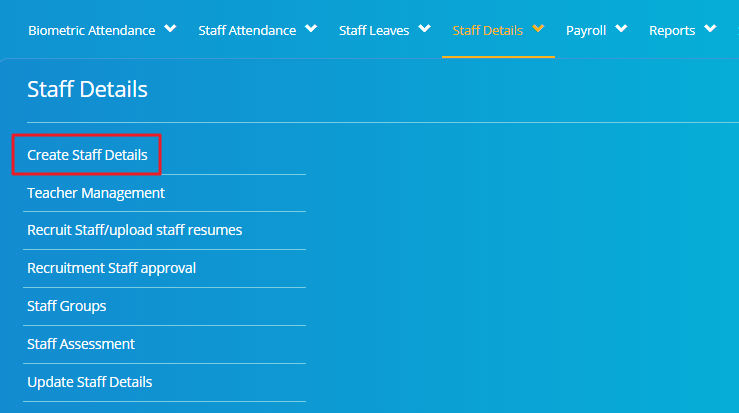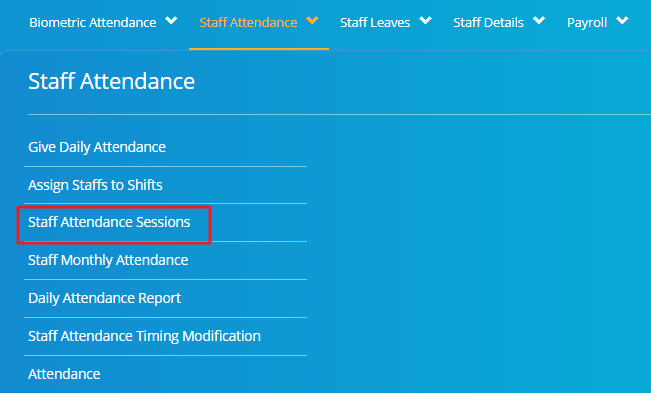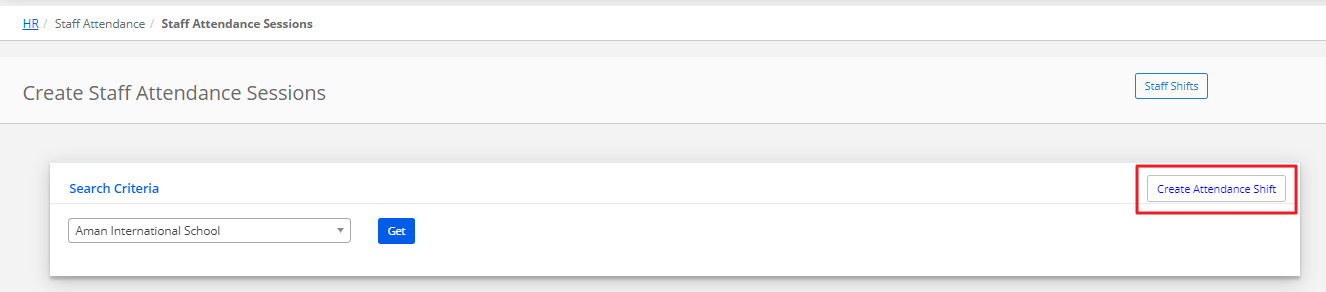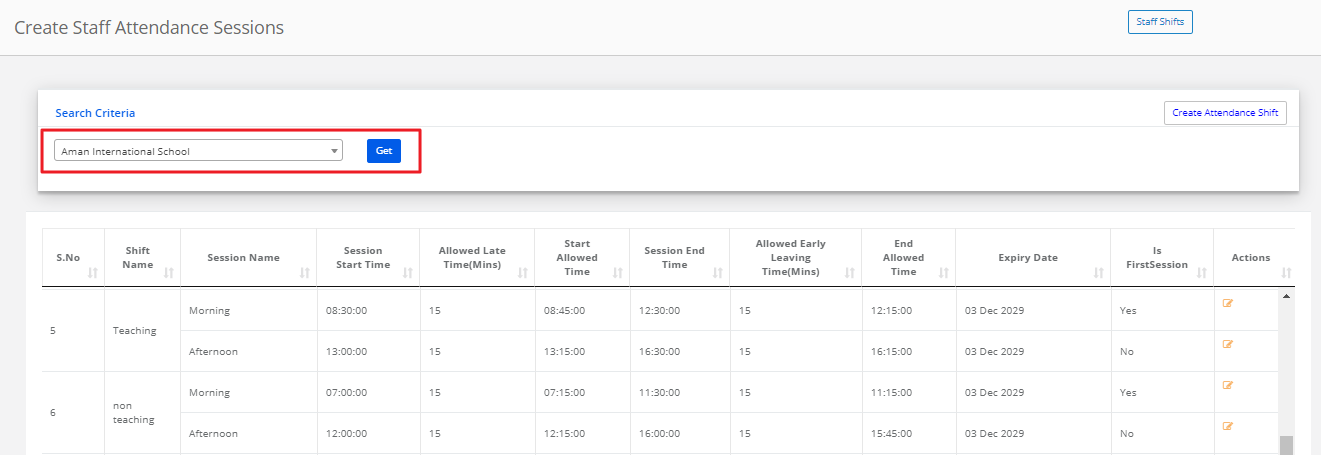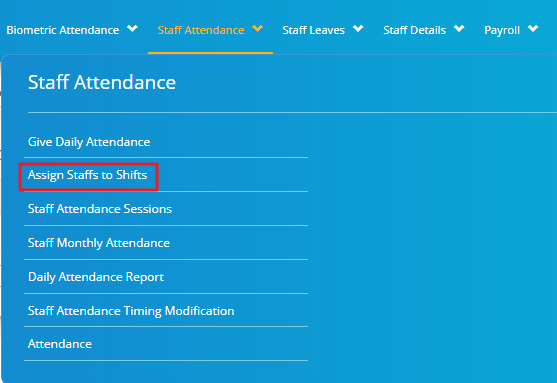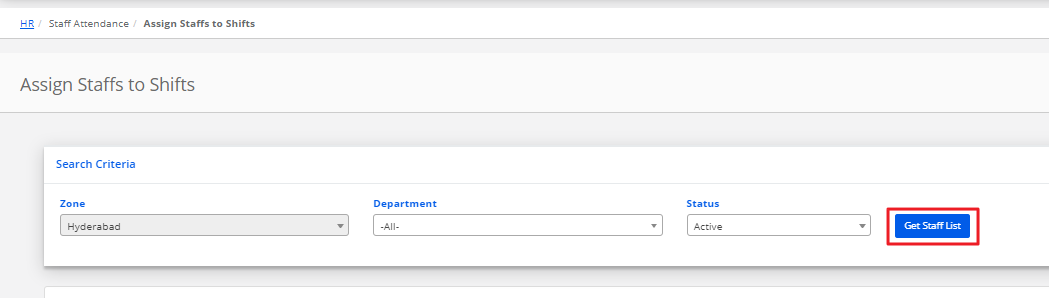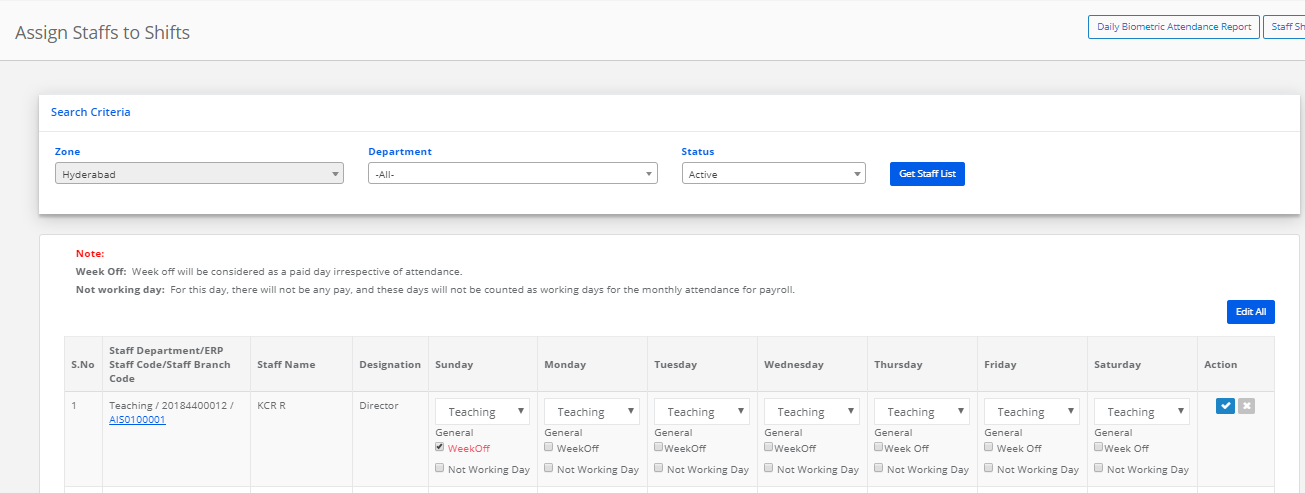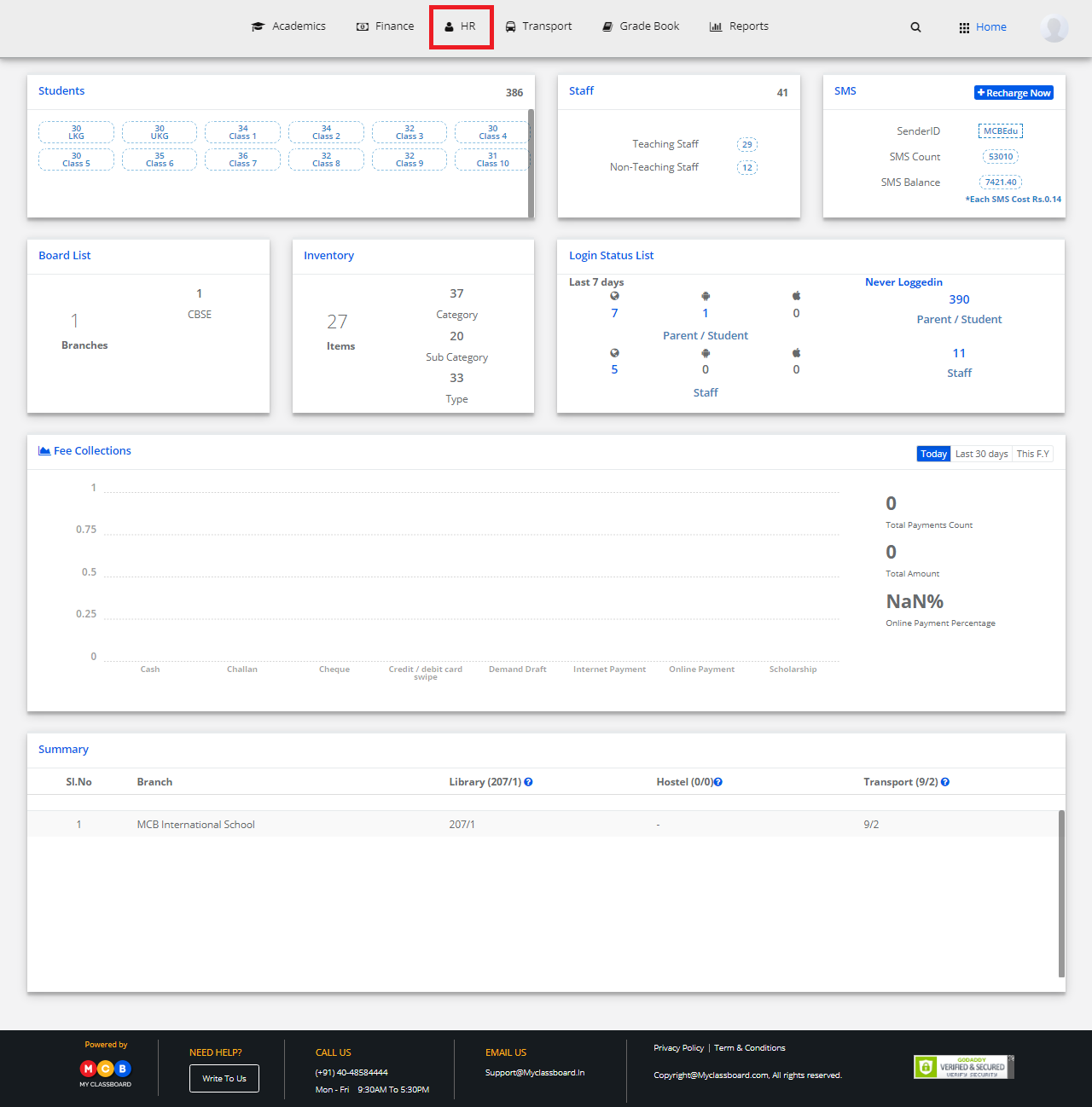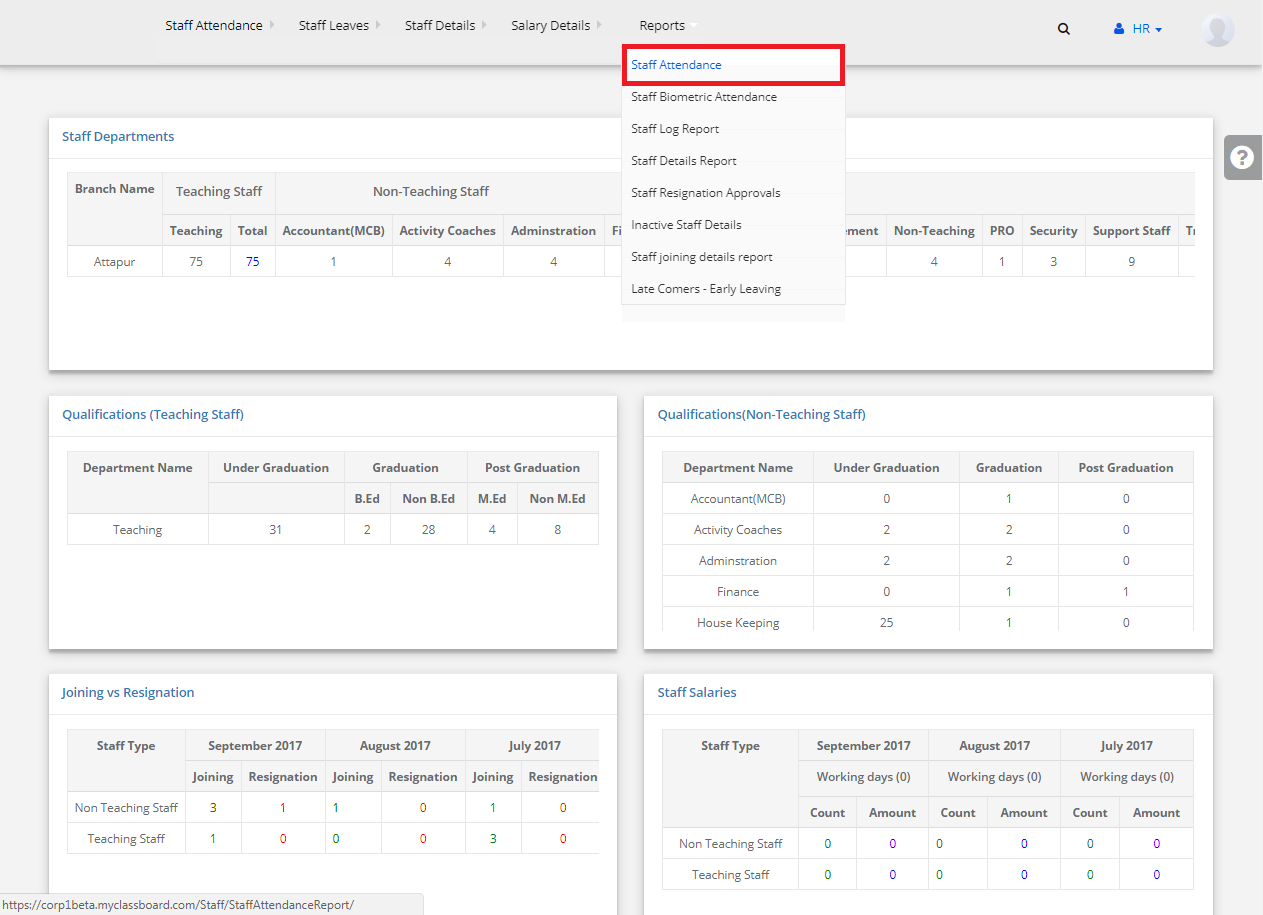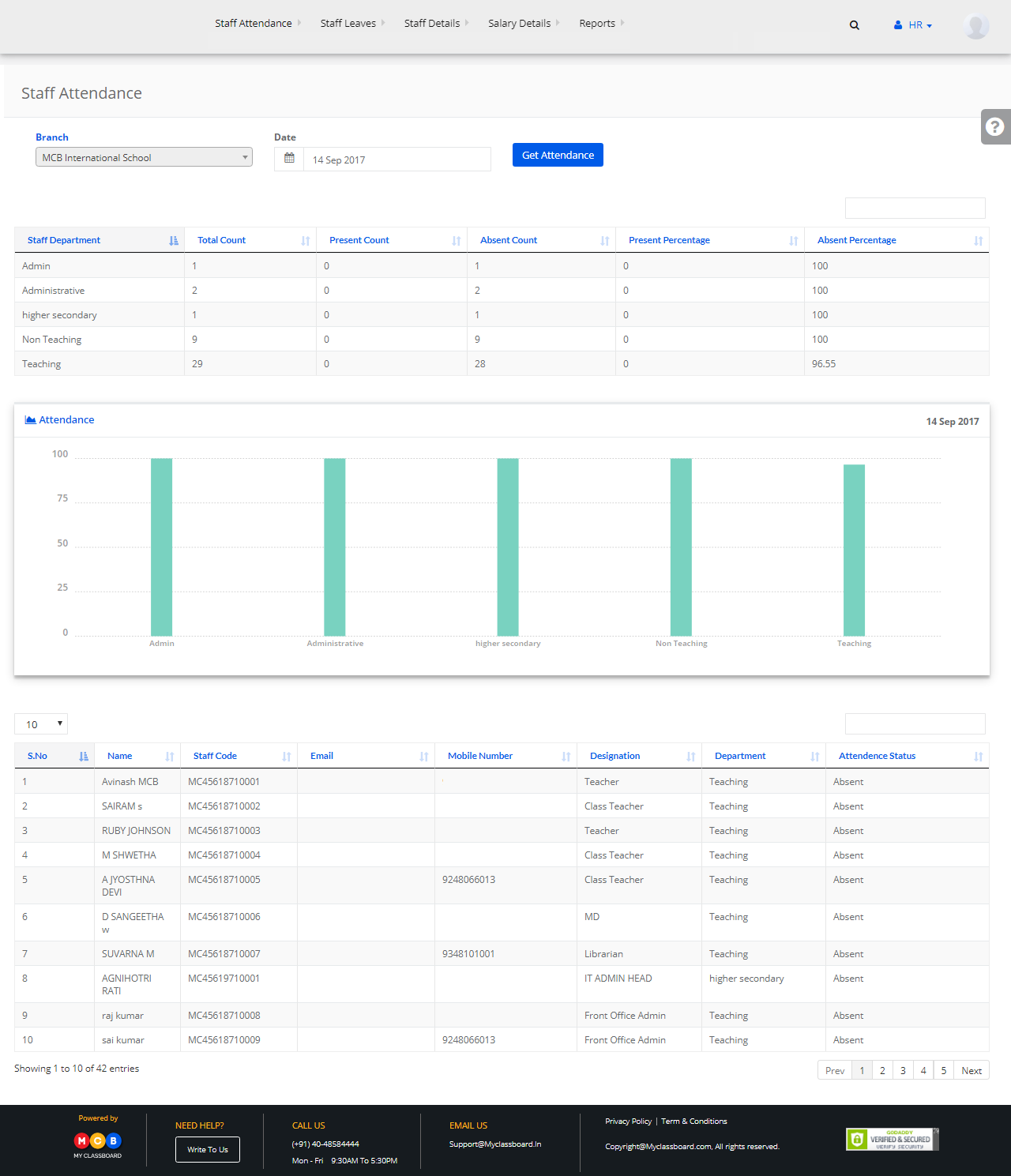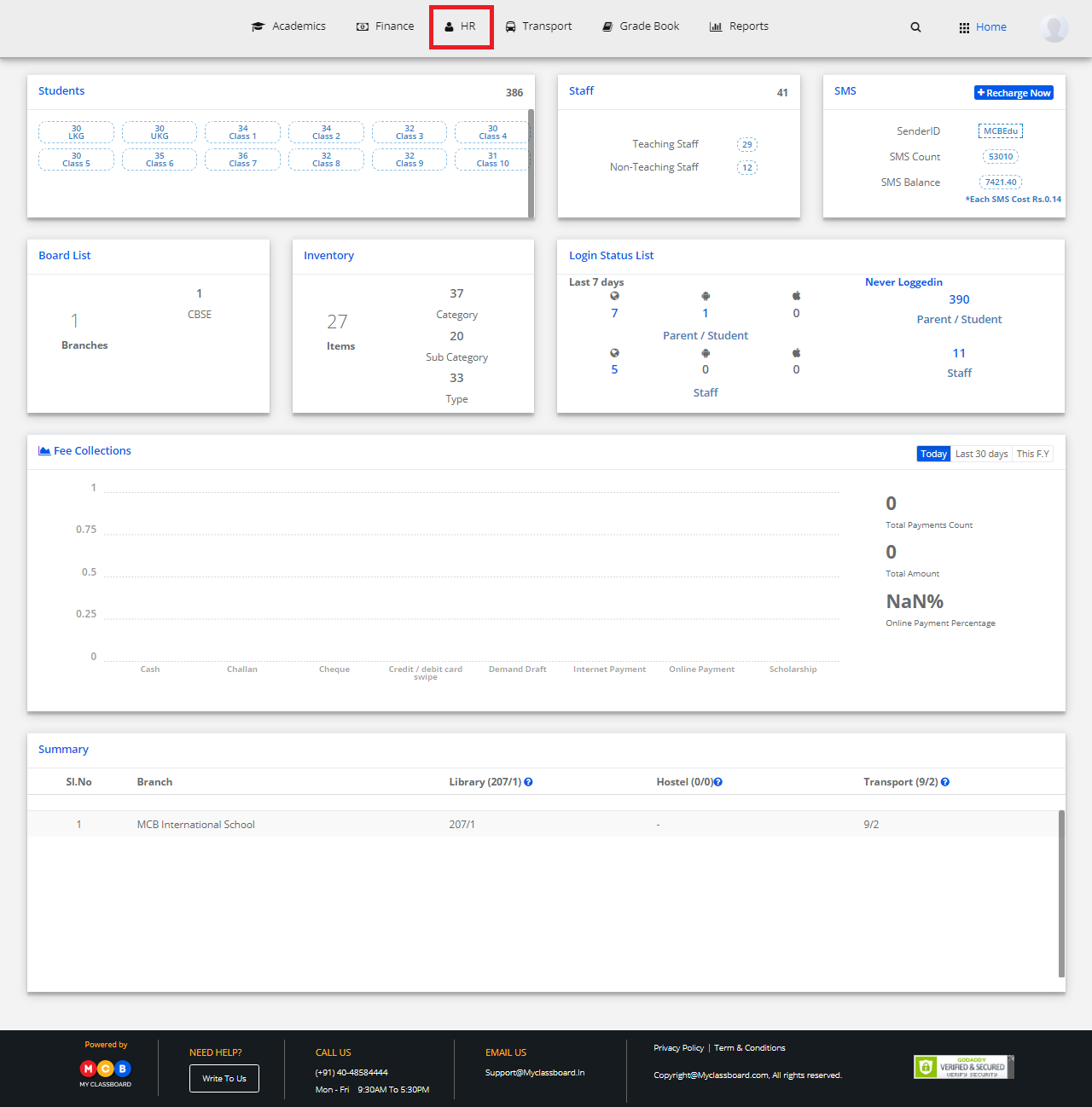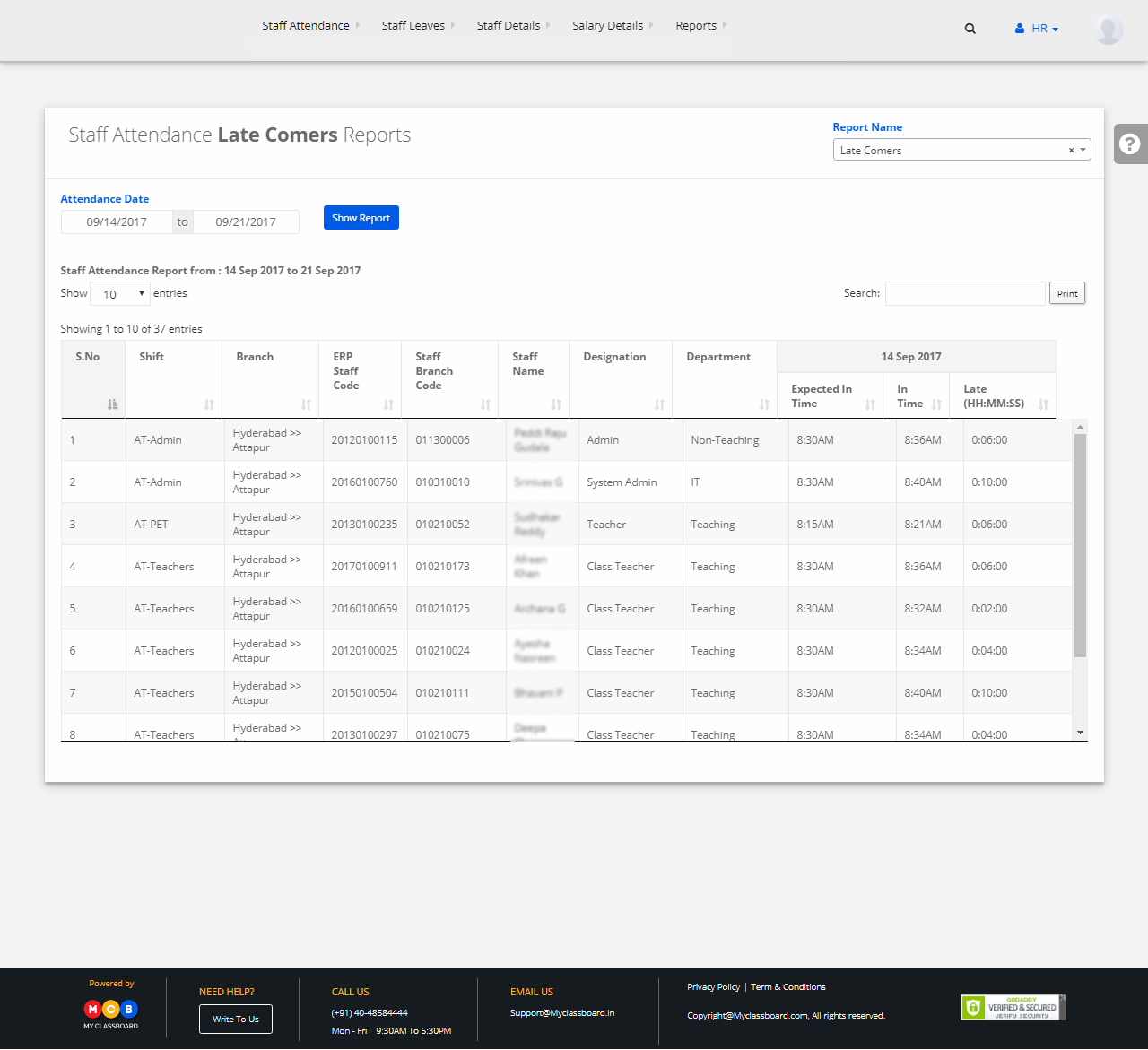Step 1: Login to MCB with Principal login credentials.
Step 2: Select “HR” on the top bar of the dashboard. You will be directed to the HR page.
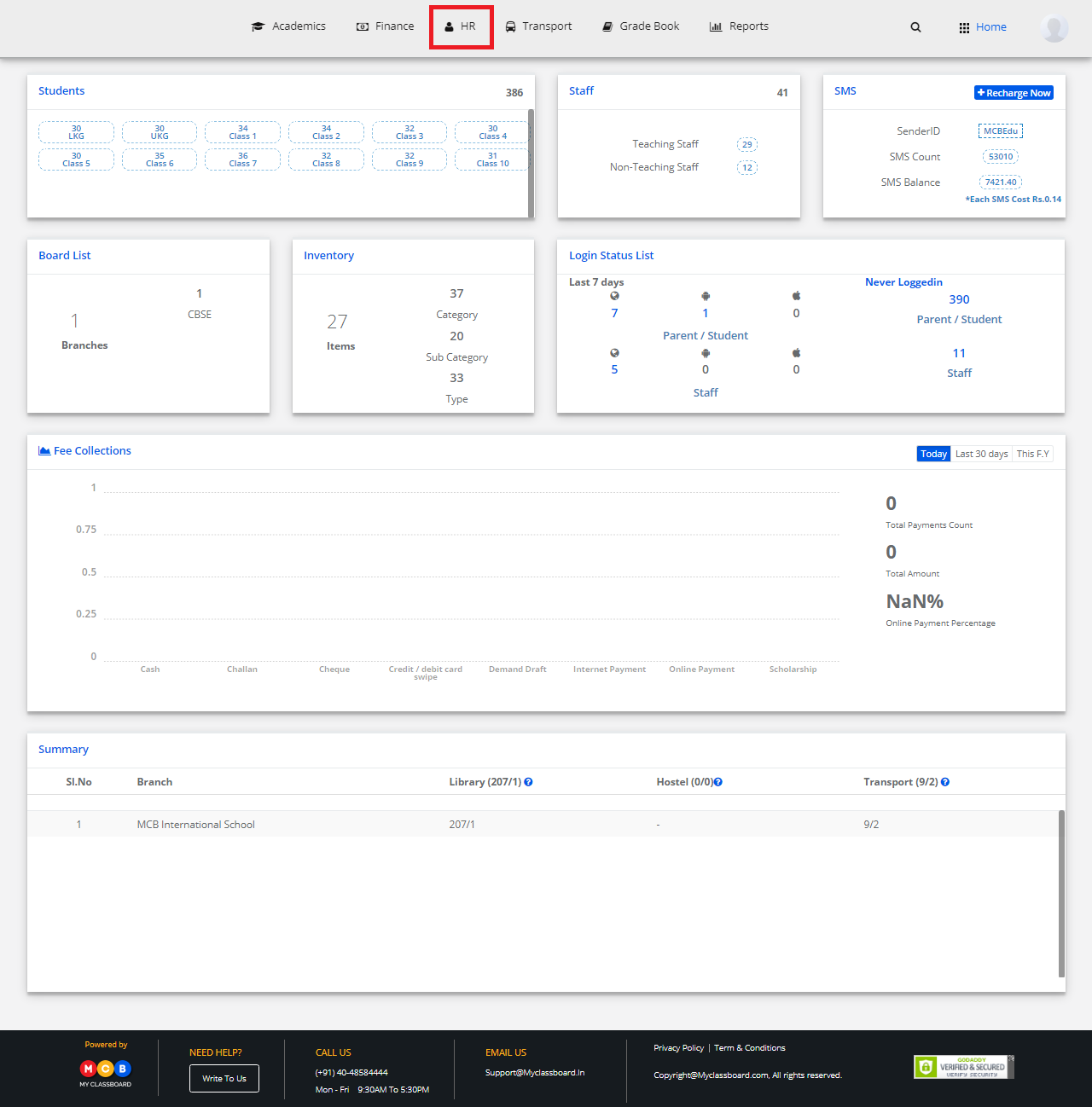
Step 3: Select “Staff Attendance” on the top bar and choose “Staff Attendance Sessions”.
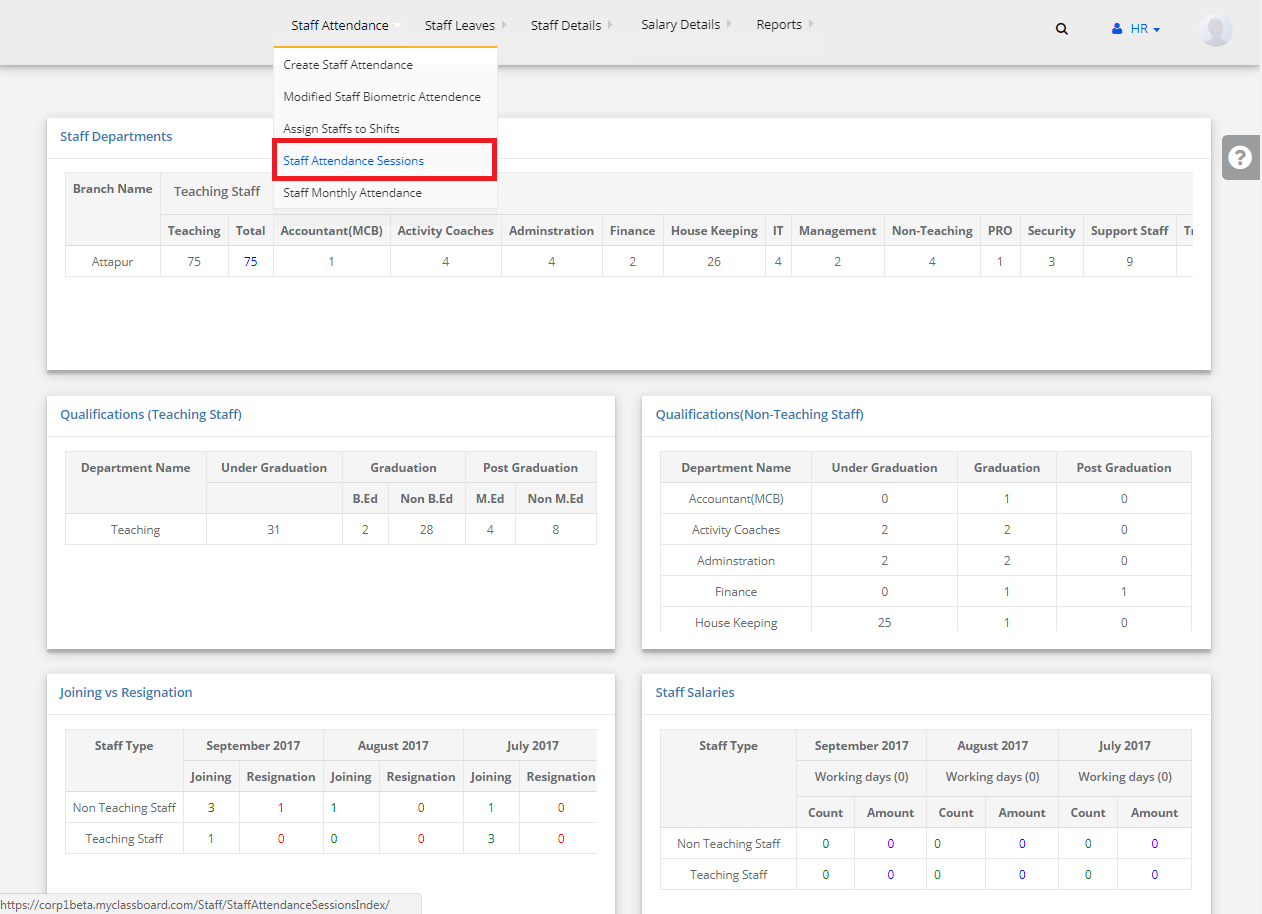
Step 4: Click on “+” symbol showing create attendance shift.
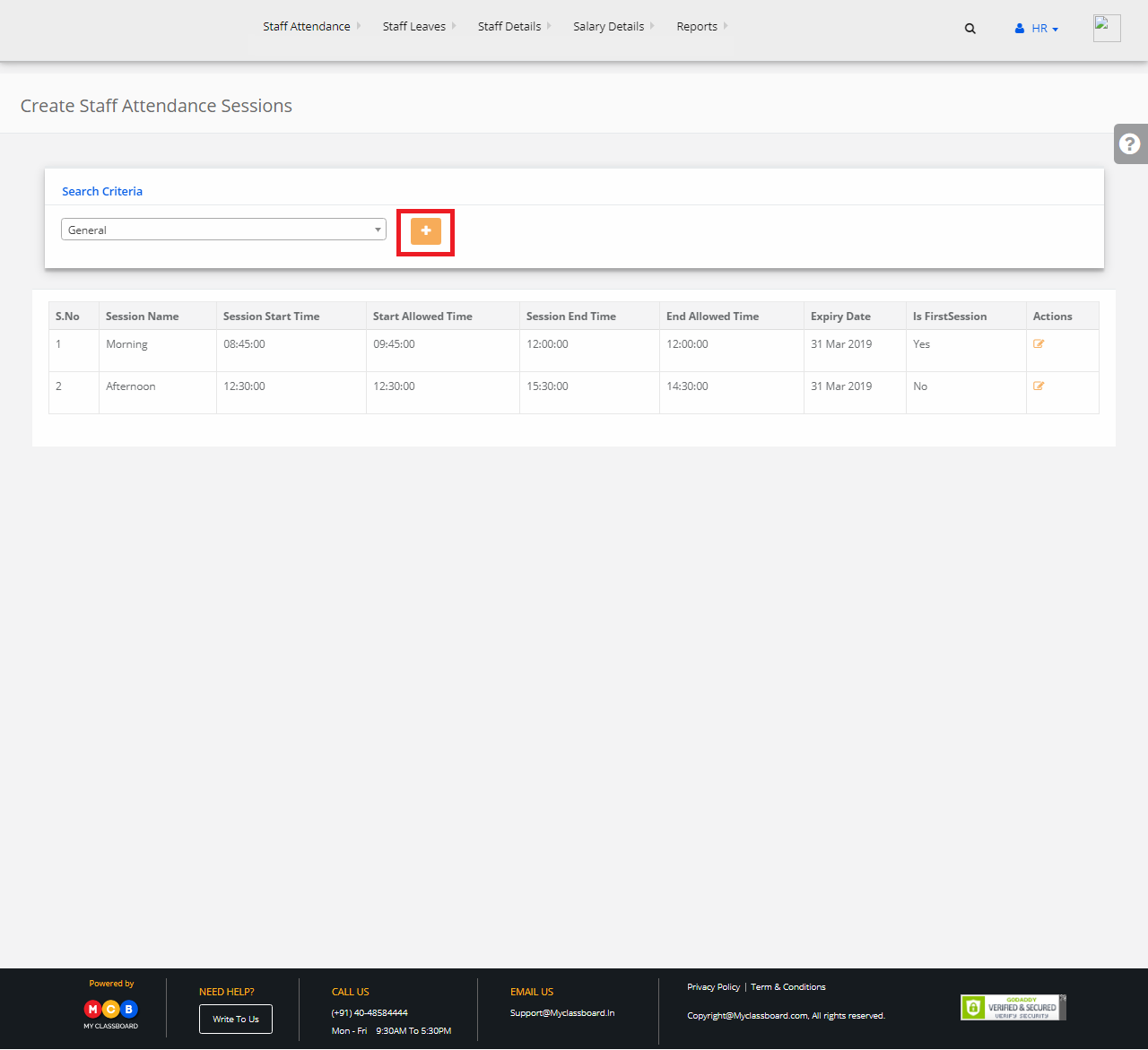
Step 5: Click on “Add new row”, name the shift and click on “submit”.
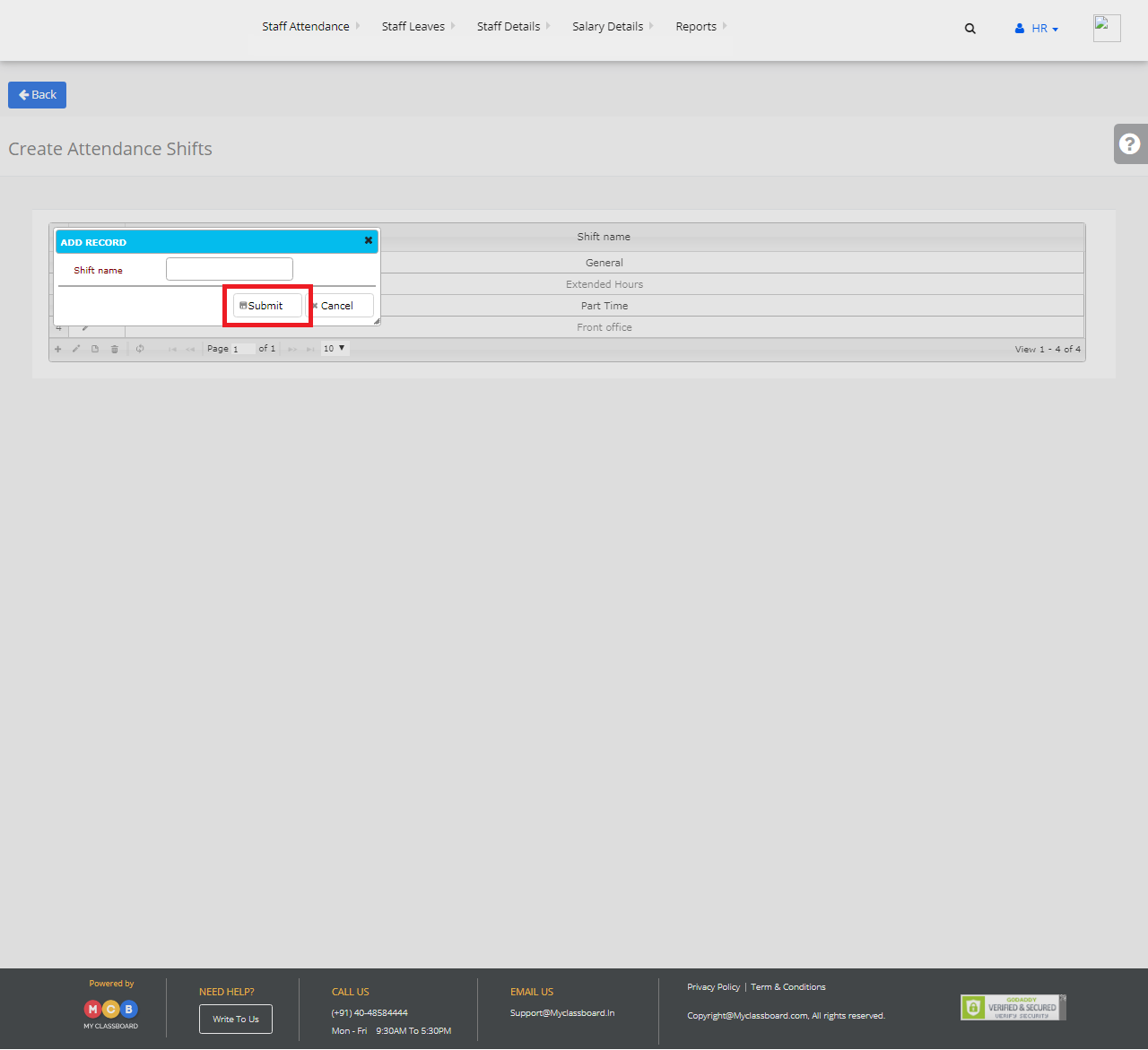
Step 6: In the newly created attendance shift, enter the details here like Session Name, Session Start time, Start Allowed Time, etc., and click on “Save” button.
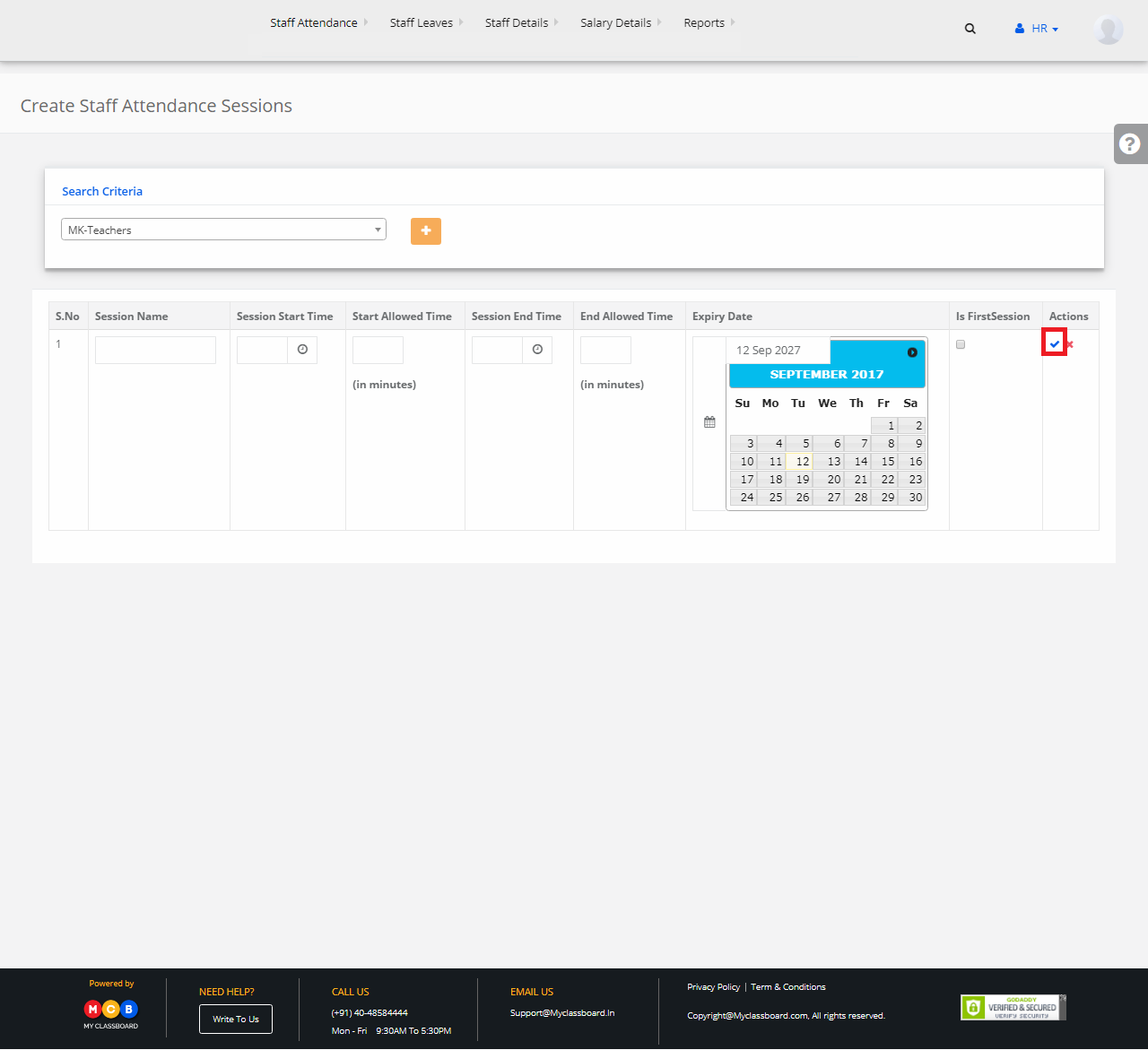
Step 7: The Staff Attendance sessions are created successfully.